
VMware vSphere 6 Configuration and Management
VMware ESX is a virtualization platform written on the Linux kernel, what we mean by virtualization is the installation of multiple independent machines on a physical server.
Vmware vSphere datacenter product family is the software that is the basis of virtualization today. Some of these are as follows:
Server Operating System: ESXI
Management System: vCenter Server
Client Software: vSphere Client
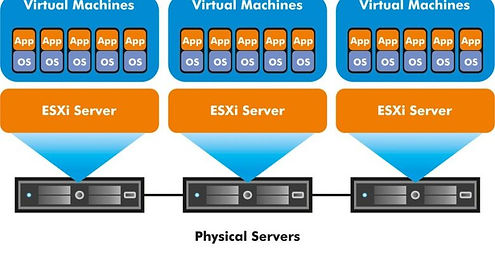
In order to log in to the system, we first log in to the web browser that we gave to the ESXI host, you need to pay attention here: https: // enter the IP address.

After downloading and installing VMware vSphere Client, we open VMware vSphere Client and enter the IP address of the ESXI host, username and password.

After logging in, the screen will appear as below. There is no machine at the moment, we will process the menus first. In general, the screen is as follows.

The menu seems to be as above summary shows the properties of the host
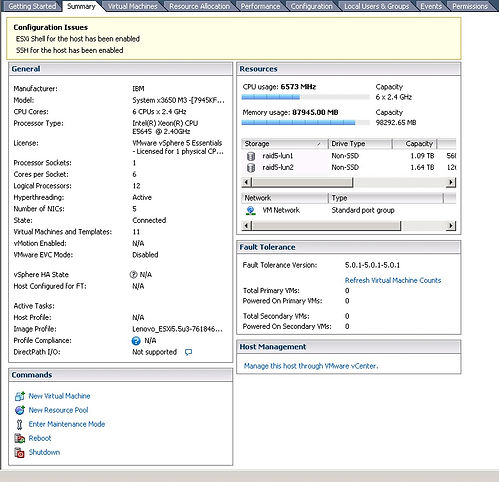
Right click on the host and we call New Virtual Machine two options, Typical and Custom. I always choose Typical. The reason is that if we want to make changes on it, we can make the changes we want. Anyone who wants to continue by saying Typical can say Custom


The machine name is entered on this screen.
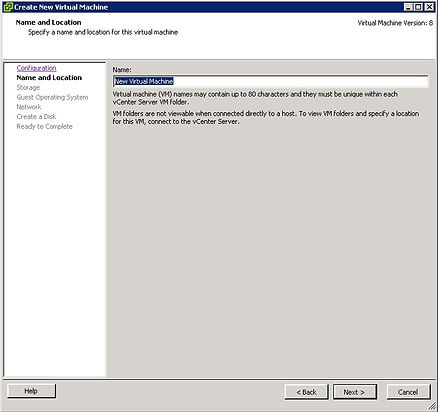
There may be more than one Datastore asking which Datastore to keep files.

It asks which operating system we will install, there are all versions here.

We choose the network card here, guys.

You specify the disk size, the area called Available Space is your space in Datastore.

Finally, we create our machine by showing you the configuration.
